FFmpeg notes
Check the Movie before making any decision
ffprobe -hide_banner movie
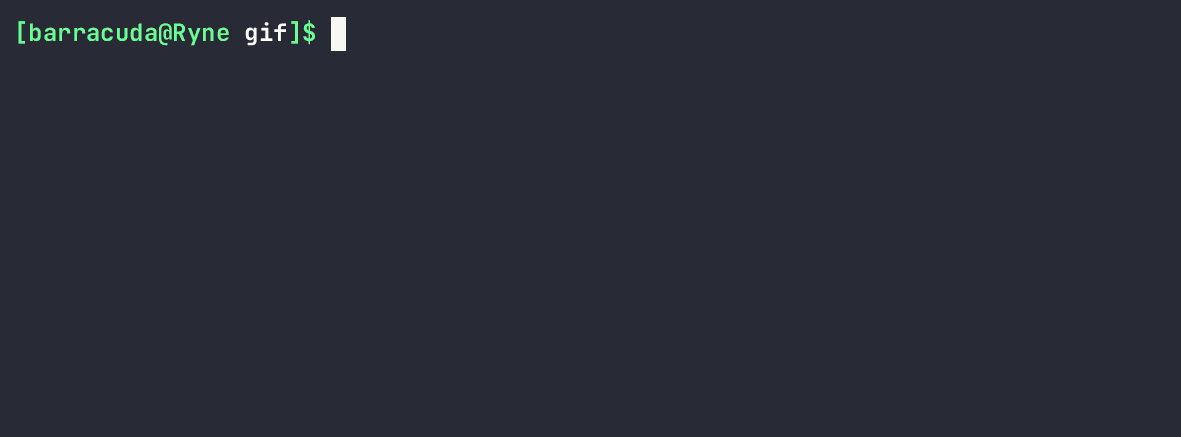 Blu-ray Movie usually consists of lots of different streams, which is shown with their type and other info.
FFmpeg could handle these streams one by one.
Blu-ray Movie usually consists of lots of different streams, which is shown with their type and other info.
FFmpeg could handle these streams one by one.
Video Stream
Stream 0 is typically the main video stream
For some 4K Blu-ray movie there could be an alternative 1080p video stream
Audio Stream
There would typically be several audio streams, holding 5.1/7.1/steoro tracks with different language audio. Since not all audio formats are supported by all devices and you won’t need many audio tracks for single watching, You can confidently prune and desert some of them to save disk space and ,more important, streaming bandwidth. If your player cannot decode truehd, you can either upgrade your player or just prune the audio stream.
Subtitle Stream
Most movies would include subtitles in the same language as audio. You can prune subtitles you don’t need but the disk space reuse is quite limited. You might want to add your own subtitles if you are not a native speaker of these languages.
How to use FFmpeg to modify the movie
Decode the input first
FFmpeg can use hardware acceleration in decoding the input file.
ffmpeg -hide_banner -hwaccel cuda -i input.file ...
Note that, using cuda would require allocation on VRAM, which could fail if VRAM is occupied by other GPU-intensive work.
Stream Transformation
ffmpeg apply different codecs and policy to different streams. You can construct you command verbosely.
Video Stream
To set the transformation on video use the suffix :v
ffmpeg ... -c:v libx265 -b:v 800K -map 0:v -preset veryslow -profile:v high10 -pix_fmt yuv420p10le ...
use c:v to set video codecs. Video codecs itself is very complicated and has lots of reference materials. You can use
ffmpeg -h encoder=ENCODER
to see a list of options that can be used to specific ENCODER Options and Parameters vary from different codecs use -b:v to set averate bitrate. or use -crf to set relative quality factor You can also use maxrate and minrate to set the bounds. use -map to specify the coverage of this transformation. Note that any stream that not included in transformation would be deserted. If you want no change in some stream, please use -c:v copy to directly copy the stream from input to output.
HEVC NVENC
ffmpeg -hide_banner -h encoder=hevc_nvenc
Hardware accelerated encoding is much faster than CPU encoding. Though hardware implementation could introduce hardware limit in some options. (eg. color space)
Many people report that nvenc produce relatively worse image quality / compression rate than libx265 so there is a trade-off. There are lots of options in NVENC
- Profile
- Preset
- tune
- CQ
- Spatial AQ
- Temporal AQ
- RC lookahead
- B frame
LIBX265
ffmpeg -hide_banner -h encoder=libx265
libx265 is the reference CPU encoder. It could be slow but generates the best output.
- Profile
- Preset
- Constant Rate Factor
- Tune
- x265-params
AV1 - Libsvtav1
AV1 is an even better codec format. Though there are few hardware support on the market. Even if you do want to do AV1, use Libsvtav1 instead of libaom-av1.
ffmpeg -hide_banner -h encoder=Libsvtav1
Please DO set the range mark
ffmpeg would use its heuristic to determine which stream should be transformed if no range marks is detected. FFmpeg only choose one video stream, one audio stream and one subtitle stream.
Video Stream is where most of the magics happen. You probably would try a lot different setting here.
Audio Stream
Audio is similar to video stream
ffmpeg ... -c:a copy -map 0:a:0 ...
You can do transcoding on audio by setting specific codecs. However, since we are handling movies, in common cases there would already be multiple audio streams for you to choose. Usually we just choose the specific audio stream that both fits the player and has best quality. Audio streams with other unnecessary languages could be pruned.
Subtitle Stream
Subtitle stream has few codecs to use. In most cases, we are just pruning or adding subtitles. To add subtitle stream from another file, use
ffmpeg ... -i movie.file -i subtitle.file ... -c:s [mov_text|ass] -map 1:s ...
-map 1:s means transformation on the second file’s subtitle streams, the result would be combined to the output file.
Output Stream
This is the easiest part
ffmpeg ... output.file
Note that there is no -o or –output flag
Therefore an example of transcoding movie is
ffmpeg -hide_banner -hwaccel cuda -i input_movie.mkv -i my_subtitle.srt \
-c:v hevc_nvenc -preset p7 -pix_fmt p10le -profile:v main10 -b:v 40000K -minrate 35000K -maxrate 50000K -map 0:v \
-c:a copy -map 0:a:1 \
-c:s copy -map 0:s:5 \
-c:s mov_text -map 1:s \
output_movie.mkv
This command use cuda to decode the input movie. Use nvidia hevc encoder with its preset p7 and profile main10 to transcode the 4K 10bit movie so that it has an average bitrate 40Mbps and has solid bounds. Copy the second audio stream and desert all others to the outputfile. ( In this case my player cannot play the first audio stream as it is truehd ) Copy the fifth subtitle stream of the first inputfile. And add the subtitle stream[s] of the second input file as srt subtitle streams to the outputfile.
Use FFprobe to inspect the output
ffprobe output_movie.mkv